Backup and upload your data
Overview
Teaching: 10 min
Exercises: 20 minQuestions
How to store and manage your data?
Objectives
Providing a step by step demonstration on how to backup multiple versions of your data collection spreadsheet file into the server before submitting them to the module through the upload data page.
Data backup
Data backup function (requires login to access) allows you to backup multiple versions of your raw phenotypic data files into the KnowPulse during the growing season.
Please note, your data file needs to be saved as Excel Workbooks (.xlsx).
How to back up your data
- Select the project that corresponds to data collection spreadsheet file.
- Then drag and drop your file to the File Drop Zone Area or click choose file to launch file browser window (See figure below).
- A text box for describing data collection in its current state is provided to make it easier to reference back to if needed.
You can view all your files in Manage My Files section.
Click here (requires log in to access) to see a detailed video instruction to learn the data backup procedure.
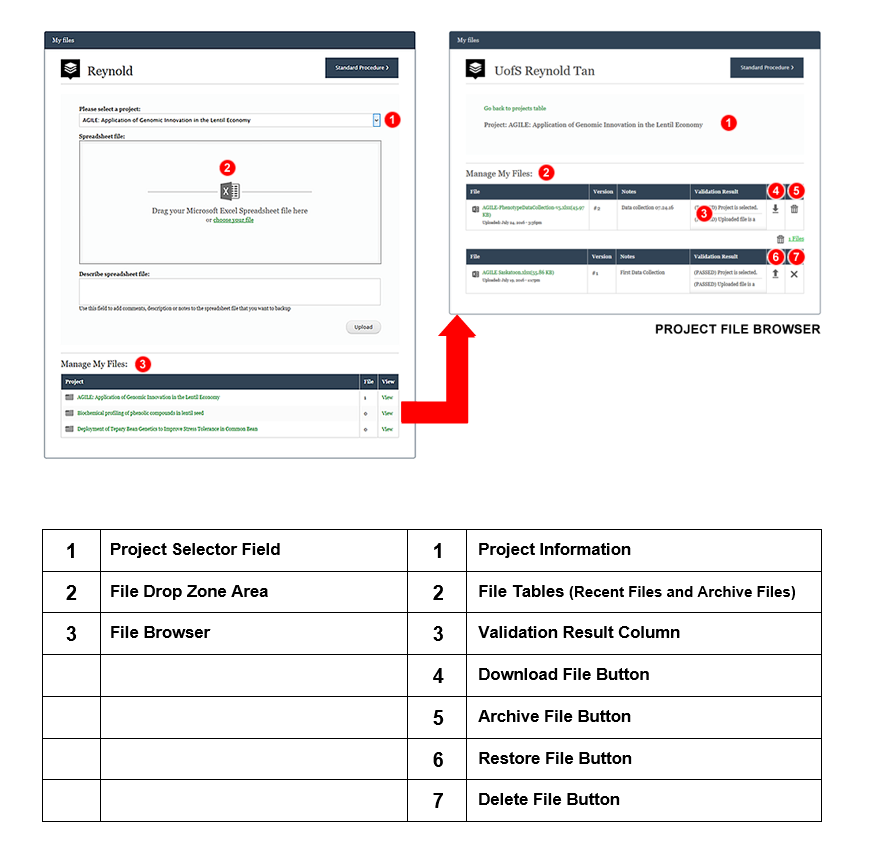
How to archive, restore and delete a file
- In File Browser, click the Trash Bin icon to archive a file.
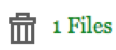 will indicate that there are archive files in a project.
will indicate that there are archive files in a project. - Click Archive file indicator to disclose archive files table.
- In archive files table, options to restore file and physically delete file will become available. You will be prompted to confirm any action to a file.
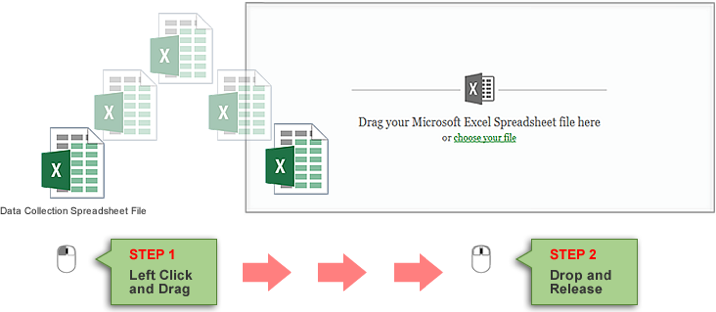
Key Points
We encourage you to backup/upload raw phenotypic data regularly. The data is expected to be raw, so do not worry about cleaning it up between backups or for upload.
Save your file as .xlsx format before upload.