The data collection spreadsheet
Overview
Teaching: 10 min
Exercises: 20 minQuestions
How to fill your data in the template?
Objectives
Providing a step by step demonstration on where to download and how to fill in a data collection spreadsheet.
How to download data collection spreadsheet file
Data collection spreadsheet can be downloaded from Standard Phenotyping Procedure (requires log in to access).
- Click Change Project link, located next the project title of the currently active project to show Change Project Form.
- Select a project when prompted. The instructions page will reload with a new active project. This will ensure that you are downloading the data collection spreadsheet file corresponding to a project that you are working on.
- Click the Download Data Collection Spreadsheet link in the Standard Procedure Tab to begin file download. Click save when prompted.
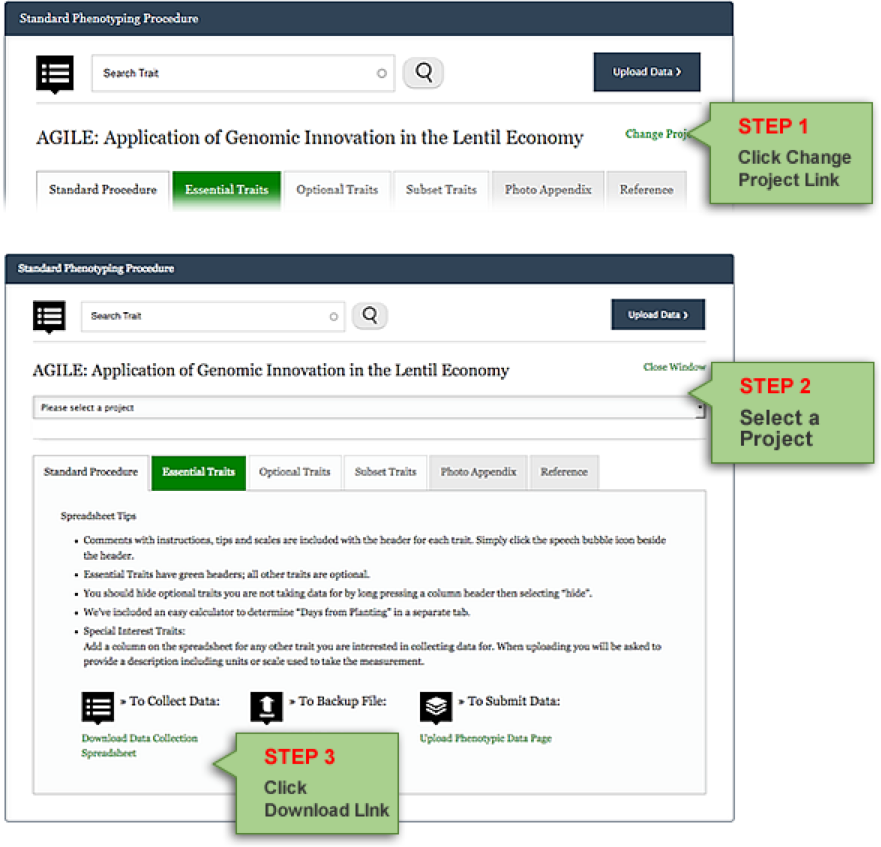
You will get a data collection spreadsheet as shown in the screenshot.
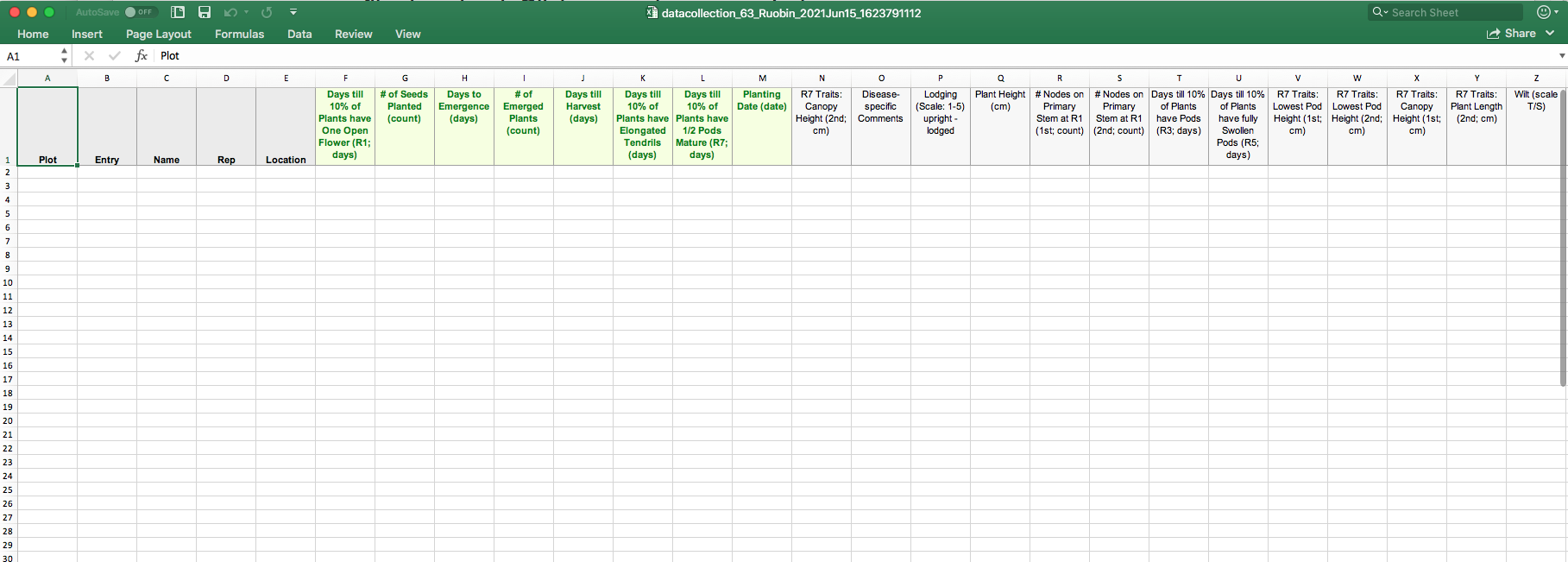 Columns A to E are default headers, followed by one column per trait. If any of these default traits do not apply to your data, fill the column with n/a. In the name column, all your names must match the existing germplasm names in KnowPulse. There is another tutorial to guide you through the Germplasm Search process. If your germplasm does not exist in KnowPulse yet, please contact us.
Columns A to E are default headers, followed by one column per trait. If any of these default traits do not apply to your data, fill the column with n/a. In the name column, all your names must match the existing germplasm names in KnowPulse. There is another tutorial to guide you through the Germplasm Search process. If your germplasm does not exist in KnowPulse yet, please contact us.
Please note, each project can only handle one data collection spreadsheet, therefore, if you think you will need to upload multiple files, please contact us.
Key Points
Make sure all the names under the name column match existing germplasm in KnowPulse.
Upload only one file under each project.