Import data into R
Overview
Teaching: 20 min
Exercises: 20 minQuestions
How to get my data file into R?
Objectives
Import your .csv file to RStudio with its Url.
Import your .csv file to RStudio with command.
Two options to let RStudio read your data
After the growing season, you have your data downloaded from KnowPulse in a comma separated value .csv format file. In the next step, you want to import your .csv file into Rstudio for further analysis.
RStudio can read files in various formats, see Importing Data with RStudio for more details.
Option 1: Import your .csv file with its path
Step 1
Import your downloaded .csv file on bottom right panel to Rstudio, so you will be able to see the Url of your file.
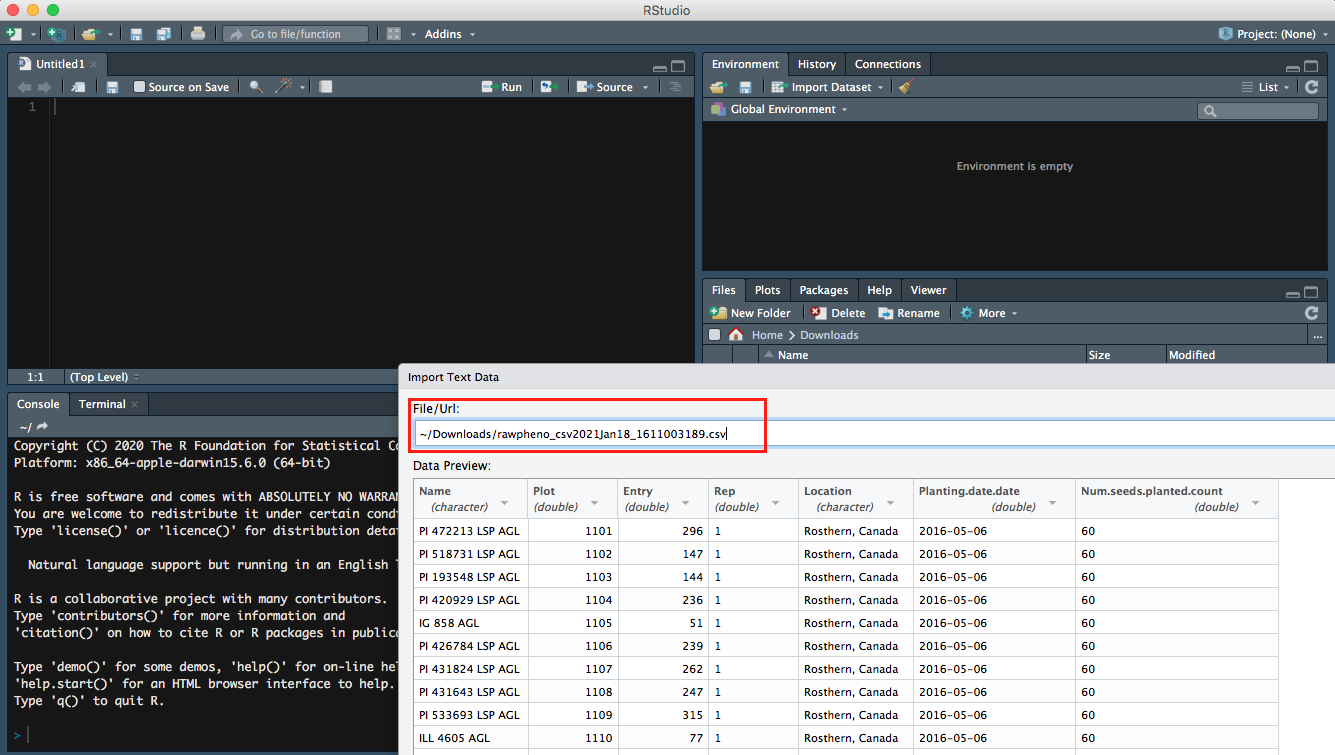
Step 2
Then you can preview your data; meanwhile, more Import Options are available for you to rename your file or choose which sheet you would like RStudio to view if your file has multiple pages.
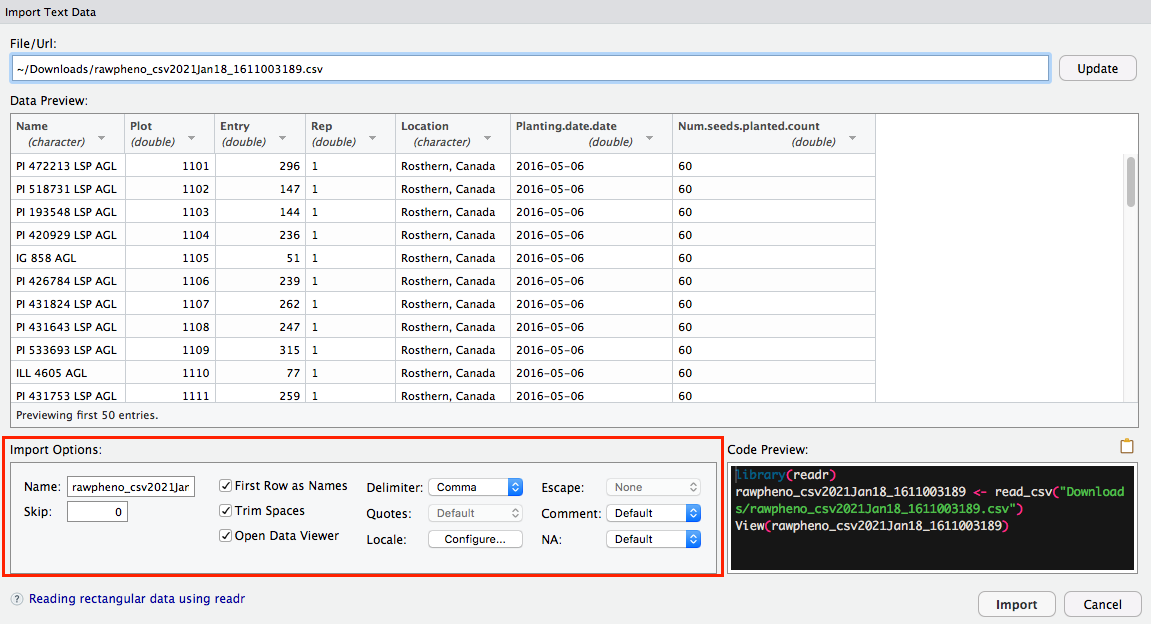
Step 3
It is intuitive to hit Import button, which is an option to import your file; as an alternate, you can also copy-paste the code into the editor panel.
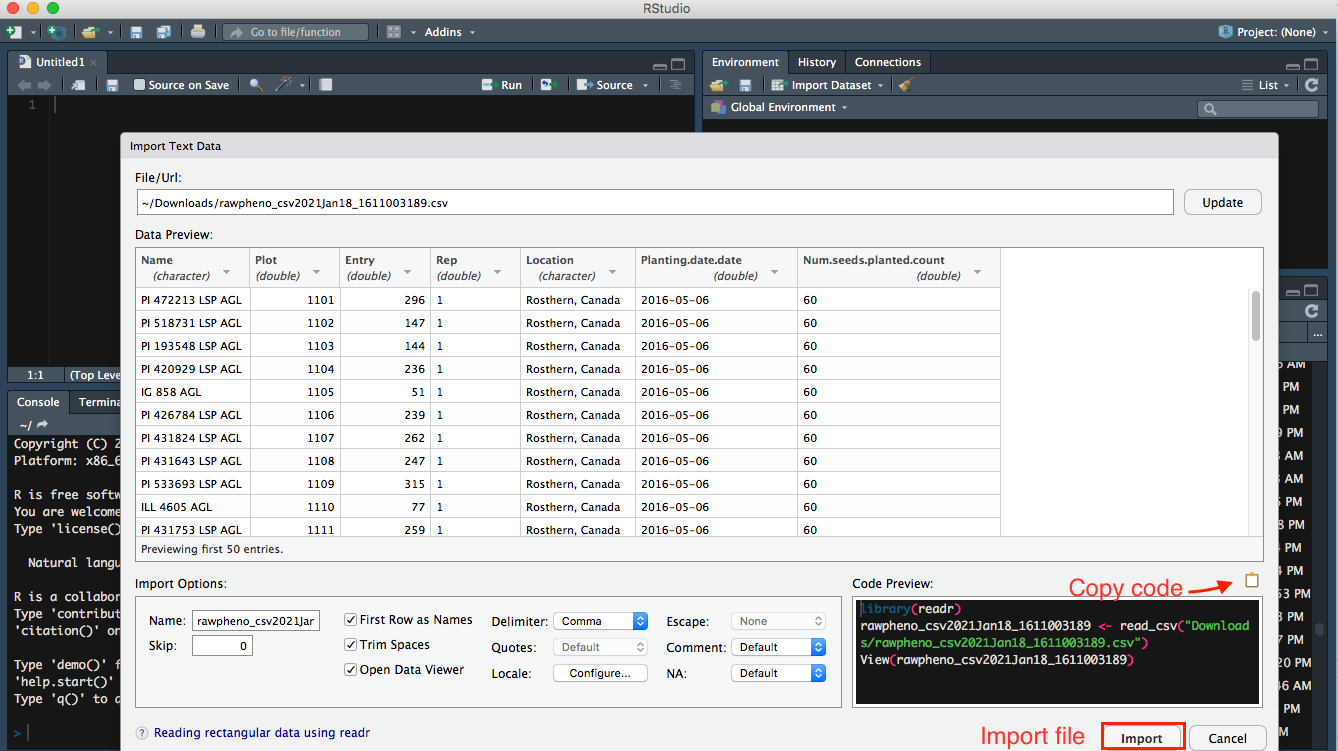
Step 4
Inside the bracket beside the library, readr is the package that is used to read your file. So you want to run both lines of code.
- Two ways to run your code in a script:
- Select the line, then click the run button on top right in editor panel
- shortcut
- Mac users:
command+enter - Windows users:
control+enter
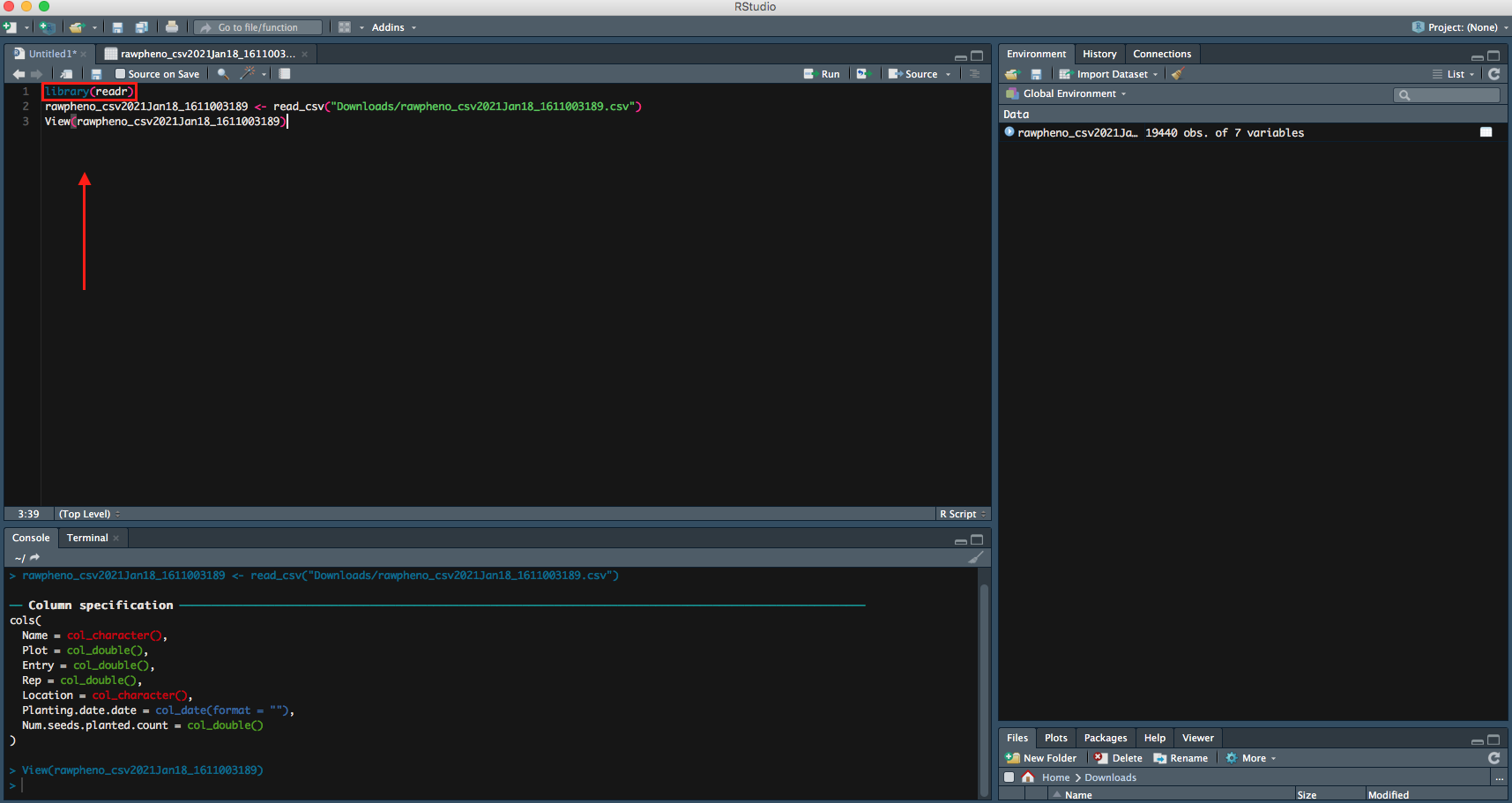
Right now, your file is successfully imported to RStudio; you can continue on your data analysis.
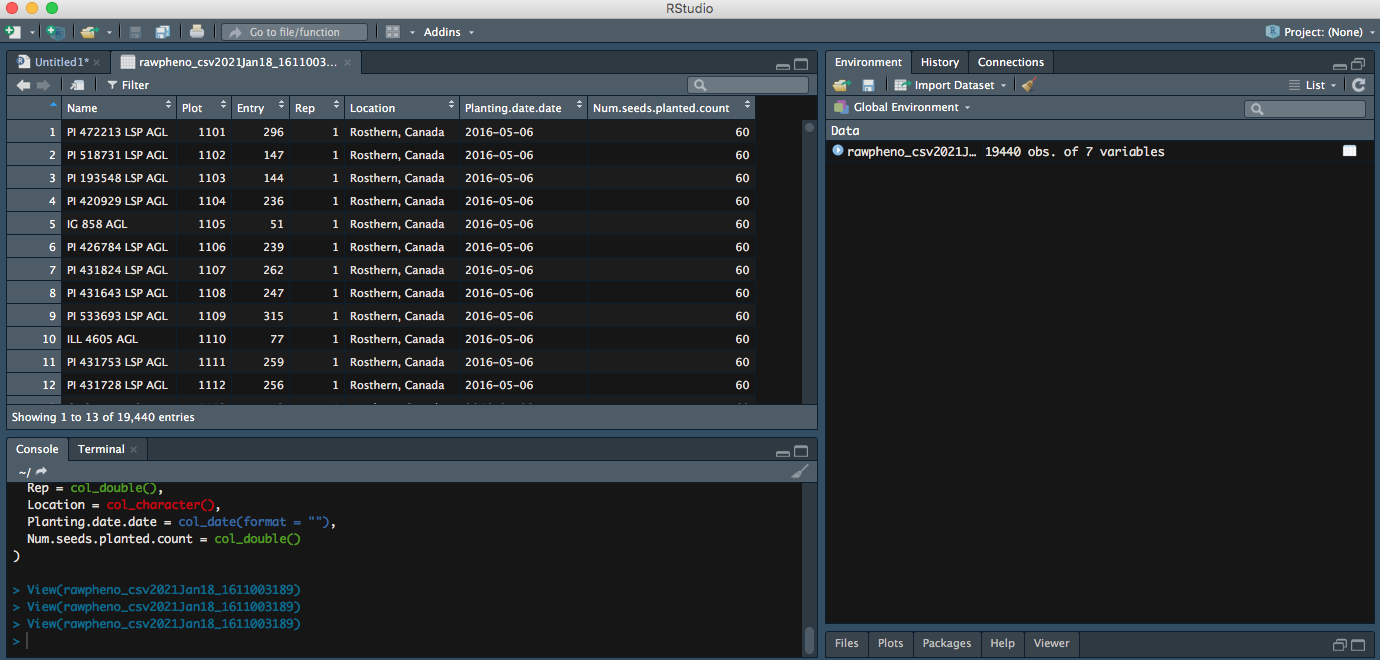
Option 2: Import your read.csv with code
The following command can also be used to import your file. Let us call your file mydata to make it simple.
Step 1
mydata <- read.csv(file.choose(), header=T)
file.choose()command allows a menu poping for you to choose your file, so you donot have to type its full path to find it.header=Teuqals toheader=TRUEmeans you want to keep the first row of your dataset as variable names or headers. Otherwise, you can setheader=FALSE
Step 2
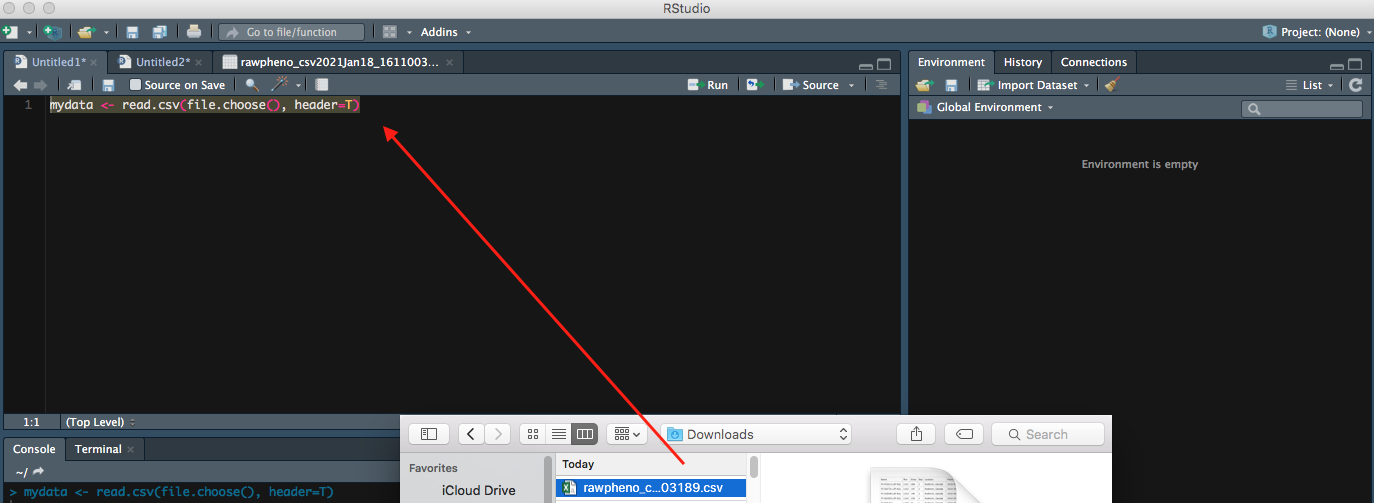
Now you can see your entire dataset showing up.
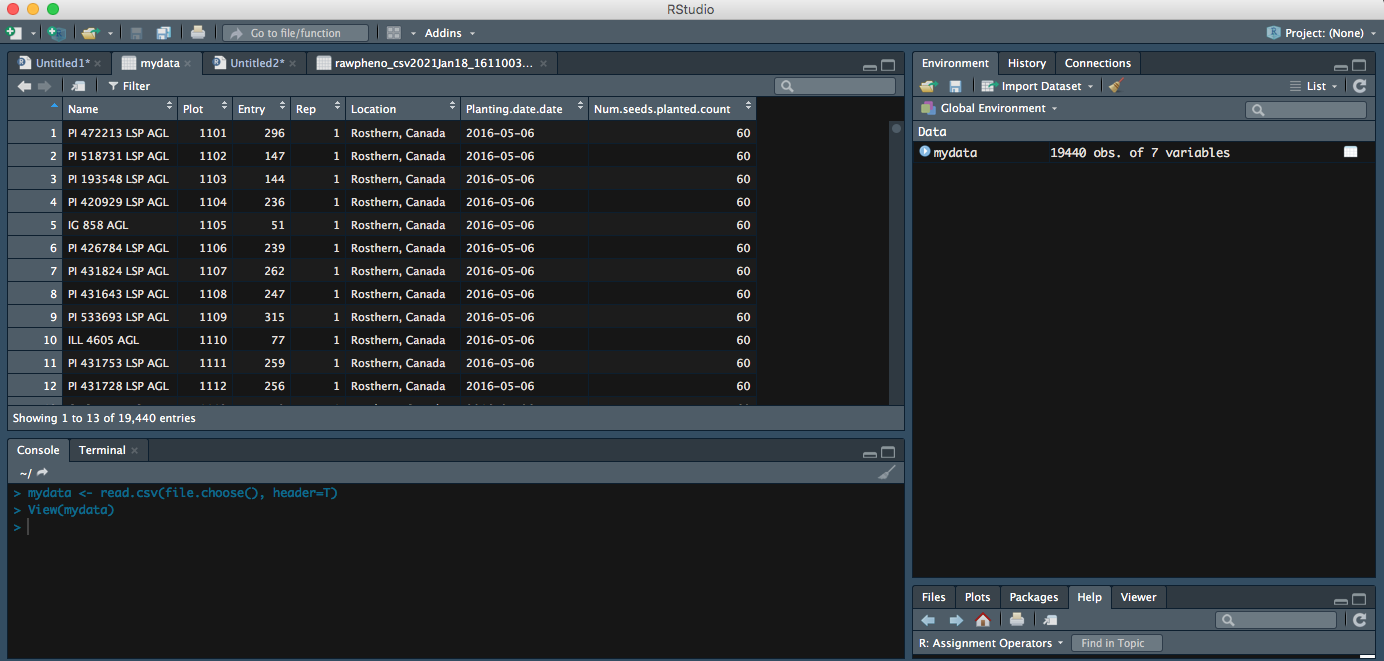
Key Points
read_csv can only be used .csv files.